Do you like to play games? Do you also like to watch TV? If so, then you’re going to love Kodi! Kodi is a media player that allows you to stream content from all over the internet. You can use it to watch movies, TV shows, live sports, and even gaming!
Most people think of Kodi as a movie and television show streaming software. While this is true, Kodi may also be used to play video games. If you download the correct gaming add-ons, you can play retro titles, Kodi-specific games, and more. So, for all gamers out there, here are the finest Kodi gaming add-ons. For more details visit KodiProfy blog.
In this blog post, we will teach you how to stream your favorite PC games directly to your Kodi device.
How to Play Kodi Games Using Any Streaming Device?
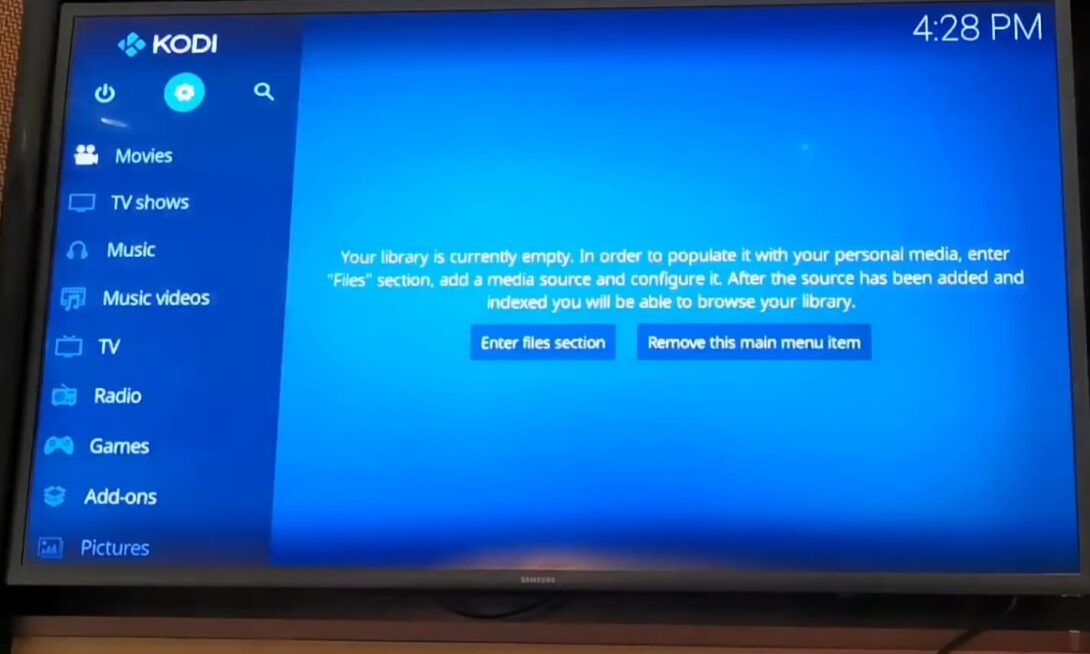
Kodi isn’t just designed for computers – it runs on virtually every device in your house, including smartphones, Amazon Fire TV Sticks, and even game consoles. This alone makes the software an excellent source of audio/video entertainment.
You may also come across Kodi boxes that aren’t intended to run Kodi but do so perfectly well and include precompiled plugins for it, such as NVIDIA Shield Android TV [1].
Kodi has long been known as a powerful media center, but did you know that it can also be used for gaming? That’s right, with a few simple steps, you can turn your Kodi into a full-fledged gaming console.
Here’s how:
- First, you’ll need to install the Kodi Game Center Launcher add-on. This add-on will give you access to all of the best games that are available for Kodi. Once you have installed the launcher, simply launch it and browse through the available games. When you find one that interests you, click on it and select “Install”;
- Once the game is installed, you can launch it by going to the “Add-ons” section of Kodi and selecting “Games”. From there, you’ll see a list of all of the games that are installed on your system;
The Best Kodi Add-Ons for Gaming and Gamers:
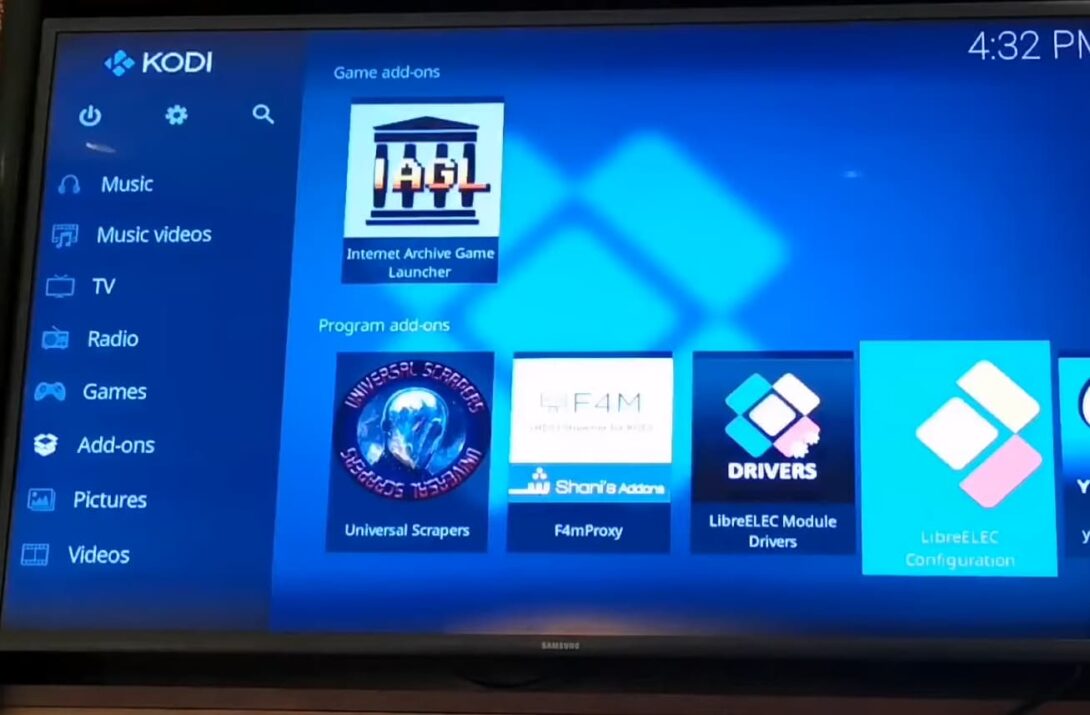
1) Retroplayer
Retroplayer is an optional Kodi feature that was first introduced in Kodi 18 (codenamed Leia). Many game emulators nowadays need the installation of an add-on in order to function. If you’re using an older version of Kodi, you may install the most recent upgrade by going to the Kodi website and downloading it (PC/desktop) or upgrading via the app store (mobile) [2].
Retroplayer allows for the running of arcade games, console games, and PC games within Kodi. It does this by using game emulators that are programs that mimic the hardware of older gaming devices. This means that you can play classic video games on your Kodi device, without having to purchase an actual console or other gaming hardware.
There are a number of different game emulators available for Retroplayer, including popular ones like MAME (Multiple Arcade Machine Emulator) and FCEUX (Family Computer/Entertainment System Emulator).
To install a game emulator for use with Retroplayer, simply go to Add-ons > Download from the Kodi main menu, then select the Game Emulators repository. From here, you can browse and install any of the emulators that are compatible with Retroplayer.
Once you’ve installed a game emulator, you’ll need to download ROM files for the games that you want to play. ROM files are essentially digital copies of old video games that can be played on modern devices using an emulator. You can find ROM files for many classic video games online, often free.
Once you have your game emulator and ROM files set up, you’re ready to start playing classic video games on Kodi! Simply go to Games > Add-ons from the Kodi main menu and select your game emulator add-on. From here, you’ll be able to browse and launch any of the ROM files that you’ve downloaded.
2) ROM Collection Browser
You’ll need an add-on that allows you to view, manage, and launch your games as your collection of titles grows. After all, you don’t want to be switching between several add-ons just to find the game you’re looking for. ROM Collection Browser is a great Kodi add-on for gaming because it solves this problem.
There’s no need to waste time and energy hunting for specific games, or figuring out what details you’ll have to enter into Kodi. Not only will it list all of the titles available on your Kodi system, but it’ll also allow you to pre-define which settings and emulators the game will utilize when launched, saving you time and aggravation.
Many pre-defined settings are available; simply choose the appropriate option from the list. The add-on is accessible in the official Kodi repository. It may be found in Add-ons > Program Add-ons.
3) Twitch
Gaming has advanced significantly over the last couple of decades. Today’s gamers are more involved in their gaming activities than ever before, thanks to innovative apps like Twitch. The Amazon-owned company streams competitive video game matches, esports, chat shows, and a variety of other content.
The Twitch add-on for Kodi is included in the official Kodi repository. To download and install the program, go to Add-ons > Install from repository > Kodi Add-on repository > Video Add-ons > Twitch [3].
4) Steam Community and Big Picture Mode
If you’re a PC gamer, you’ve probably heard of Steam. It’s a digital distribution platform for video games with over 30 million users. You can also use it to stream your gameplay to Kodi.
To do this, you’ll need to install the Steam community and Big Picture Mode add-ons for Kodi. Once you’ve done that, launch Big Picture Mode and select the game you want to stream.
Then, just click on the “Watch Game” button.
5) Netwalk
If you’re looking for a more general-purpose streaming solution, Netwalk is a great option. This open-source tool lets you stream any video or audio file from your computer to Kodi. Besides, you might be interested in the best VPN for TP-Link router.
The idea is straightforward: join the different colored pipes in as few moves as possible to link two computers to the network. The game has a surprising amount of entertainment value. It’s best played on a tablet or touchscreen laptop, although it may also be played with a mouse.
To use it, just install the Netwalk add-on for Kodi. Then, launch the program on your computer and select the file you want to stream. Kodi will automatically start playing it back.
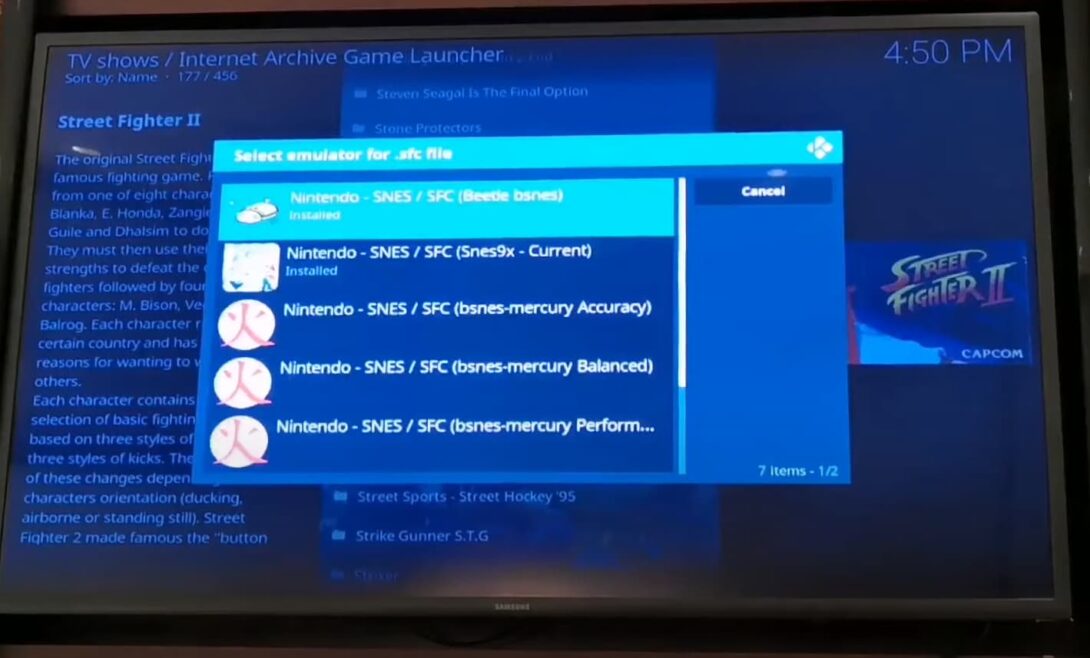
How to Play Kodi Games on Firestick/Android?
Playing Kodi games on Firestick or Android is simple. All you need is a good internet connection and the ability to sideload apps [4].
To get started, you’ll need to install two things: Kodi and RetroArch. You can find both of these in the Amazon Appstore. Once they’re installed, open RetroArch and go to Settings > Network > Enable Netplay. This will allow you to connect to other players who are also running RetroArch.
Now open Kodi and go to Add-ons > Games > Browse Add-ons. Here you’ll find a variety of different emulators that you can use to play your favorite games. Select the one you want to use and install it.
Once the emulator is installed, open it up and select your game. You can now start playing! If you want to play with friends, just make sure they have RetroArch installed and configured correctly. You should now be able to connect and enjoy some multiplayer gaming action.
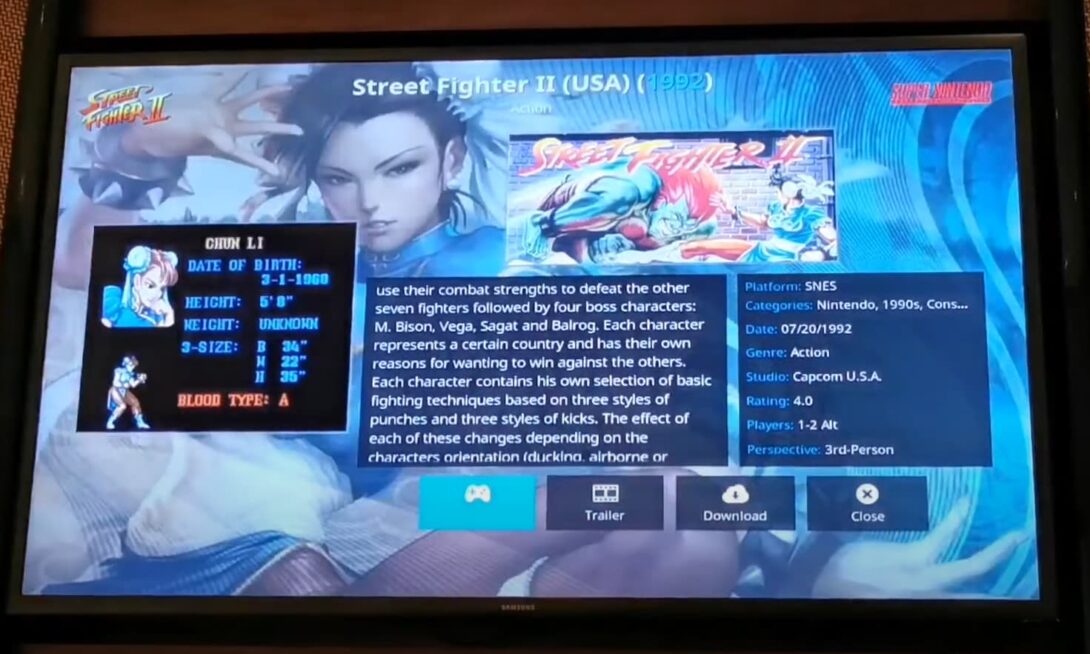
FAQ
1. Can we play games on Kodi?
To start playing games on Kodi, you will need to install the correct gaming add-ons. Here are some of the best ones [5]:
- Retroplayer. This add-on allows you to play retro video games on Kodi. It supports a wide variety of systems, including the NES, SNES, Sega Genesis, and more;
- Kodi Games Repository. This repository contains a number of Kodi-specific games that you can play. The selection is not as large as Retroplayer, but it’s worth checking out if you’re looking for something new;
- MameHub. MameHub is an emulator that allows you to play arcade games on Kodi. It supports a wide variety of arcade cabinets, so you’re sure to find some of your favorites;
Once you have installed the correct gaming add-ons, you will be able to start playing games on Kodi. Simply select the game you want to play and press “play”. You can then use your remote control or game controller to play the game. It’s that simple!
2. Where can I play online games for free?
Many websites offer free online games. Some of the most popular ones include Kongregate, Miniclip, and Armor Games.
There are also many smaller websites that offer a variety of games to choose from. You can usually find something to suit your taste, whether you’re looking for puzzle games, action games, or strategy games.
Another option is to download a game streaming app like Kodi. This allows you to play any game on your computer or mobile device through Kodi. You can either install Kodi on your own device or use a remote-access service like Splashtop Streamer.
Once you have Kodi installed, setting up game streaming is simple. Just launch the app and go to Settings > Add-ons > Get Add-ons. From here, you can install any of the dozens of available game streaming add-ons.
Once you’ve installed a few add-ons, launch one and start playing a game. You’ll be able to control it using your mouse and keyboard just like you would on your computer. You can even use a controller if you prefer.
3. How do I get RetroArch on Kodi?
The first thing you need to do is head over to the official Kodi website and download the latest version of the software. Once you have Kodi installed, launch it and head to the “Add-ons” section. From here, click on the “Install from repository” option and select the “Kodi Add-on repository”.
Scroll down until you find the “Game add-ons” category and select it. Within this category, you should see an entry for “RetroArch”. Go ahead and install this add-on.
Once RetroArch is installed, launch it from within Kodi. You will be presented with a list of all supported gaming consoles. Select the one you want to play games from and follow the on-screen prompts to get started.
With RetroArch up and running, you can now start streaming games to Kodi. To do this, simply launch the game you want to play on your console. Once it is running, press the “Start Streaming” button within RetroArch.
Kodi will now start streaming the game to your TV. You can use the on-screen controls to play the game as normal.
When you are finished, press the “Stop Streaming” button within RetroArch and Kodi will stop broadcasting the game [6].
4. What is Kodi RetroPie?
The RetroPie gaming system is one of the most popular Raspberry Pi projects, and for good reason. The RetroPie can play any game from a wide range of classic systems, as well as other applications – including Kodi, one of our favorite media center programs [7].
To stream gaming content from RetroPie to Kodi, we’ll need to use a software called “EmulationStation”.
EmulationStation is a front-end interface for a variety of different emulators – including the popular RetroArch emulator. With EmulationStation, you can browse and launch any compatible game from within Kodi.
In order to get started, you’ll need to install EmulationStation on your RetroPie system. The easiest way to do this is through the RetroPie Setup Script – which you can access by following the instructions here.
Once EmulationStation is installed, you should see a new “Emulators” menu in Kodi. From here, you can browse and launch any of the games that are compatible with your system.
5. How do I install the N64 emulator on Kodi?
There are a few ways to install the N64 emulator on Kodi. The easiest way is to download it from the Kodil repository. You can also find it in other repositories, such as SuperRepo and XBMC Hub. If you have any problems installing it, you can always ask for help on the official Kodi forums.
Once you have the N64 emulator installed, you’ll need to configure it. The first thing you’ll need to do is set up your game controller. You can use a keyboard and mouse, but we recommend using a gamepad for the best experience. Once your controller is configured, you can start playing your favorite N64 games!